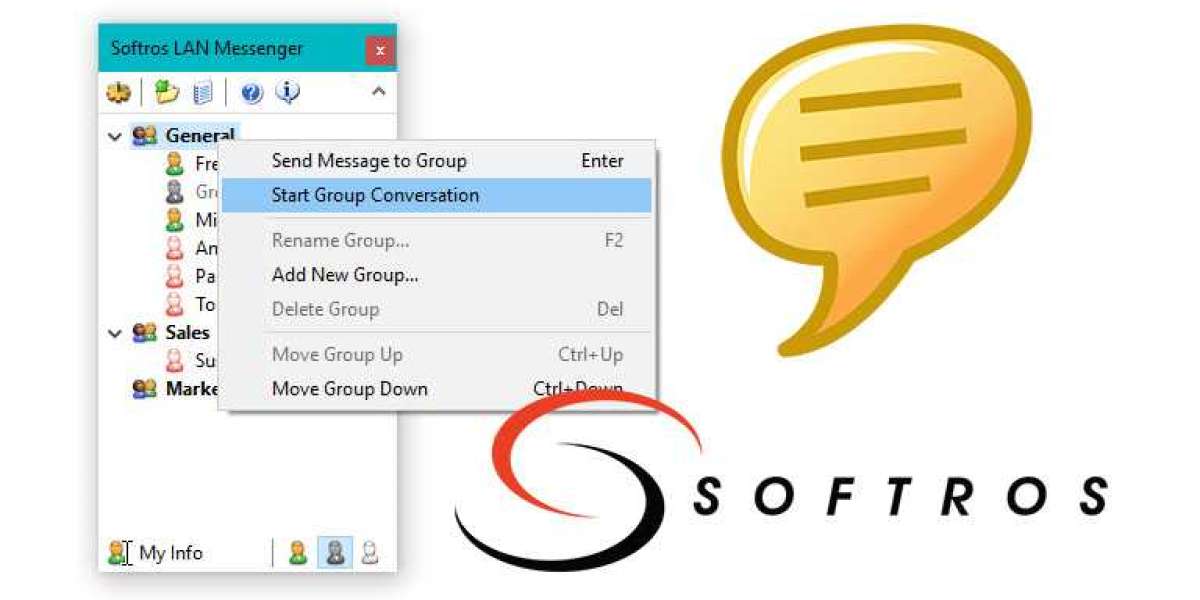Transfer Files Seamlessly with a LAN Messenger: A Step-by-Step Guide
Our days, sharing files between computers is a common task, whether you're collaborating on projects or simply transferring personal data. While cloud storage services offer a convenient solution, they may not always be practical or desirable, especially when dealing with large files or sensitive data. Fortunately, there's a simple and efficient alternative: using a LAN (Local Area Network) messenger to transfer files directly between computers on the same local network.
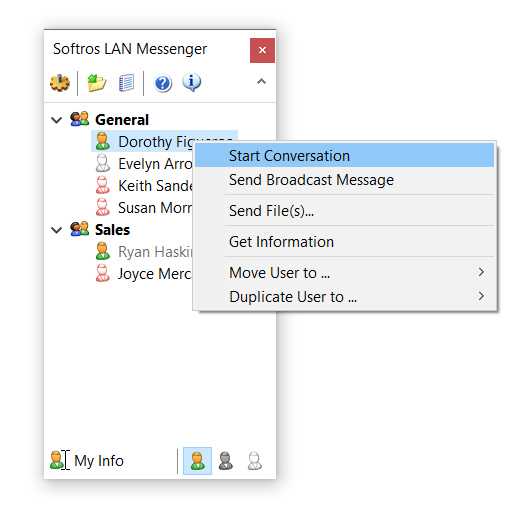
What Is a LAN Messenger?
A LAN messenger is a software application designed to facilitate communication and file transfer within a local area network. These programs typically offer instant messaging capabilities, allowing users to exchange text messages, as well as the ability to transfer files directly from one computer to another without relying on external services or servers.
Benefits of Using a LAN Messenger for File Transfers
- Increased Speed: LAN messengers leverage the high-speed connection of your local network, resulting in faster file transfers compared to cloud-based services, particularly for large files.
- Enhanced Privacy: Since the file transfer occurs entirely within your local network, there's no need to upload data to external servers, ensuring better privacy and security.
- Convenience: With a LAN messenger, you can initiate file transfers directly from your computer without the need for additional accounts or services.
Setting Up Your LAN Messenger
Before you can start transferring files, you'll need to install a LAN messenger application on the computers involved. There are several options available, both free and paid, such as Softros LAN Messenger, Realpopup and MyLanViewer. Choose the one that best suits your needs and follows the installation instructions.
Step-by-Step Guide to Transferring Files with a LAN Messenger
- Launch the LAN Messenger Application
- Open the LAN messenger application on both the sending and receiving computers.
- Connect to the Local Network
- Ensure that both computers are connected to the same local network.
- The LAN messenger should automatically detect and list the available computers on the network.
- Initiate a Chat or Contact the Recipient
- Start a new chat or select the recipient's computer from the list.
- Some LAN messengers may require you to add the recipient's computer to your contact list first.
- Send the File
- Once you've established a connection, look for the "Send File" or similar option in the chat window.
- Browse and select the file(s) you wish to transfer.
- Confirm the file transfer, and the recipient should receive a notification to accept or decline the transfer.
- Receive the File
- On the receiving end, you'll be prompted to accept or decline the incoming file transfer.
- Choose a destination folder to save the file.
- Once the transfer is complete, you can access the received file in the specified location.
Advanced Features and Tips
Most LAN messengers offer additional features to enhance the file transfer experience:
- Pause and resume transfers for large files
- Set transfer speed limits to prioritize network bandwidth
- Compress files before transfer to reduce size
- Encrypt file transfers for added security
- Create chat rooms or channels for group file sharing
Remember to keep your LAN messenger software up-to-date to benefit from the latest features and security patches.
Conclusion
Transferring files between computers on a local network using a LAN messenger is a simple, fast, and secure solution. By following the step-by-step guide outlined in this article, you can seamlessly share files with colleagues, friends, or family members without relying on external services or compromising your privacy. Explore the various LAN messenger options available, choose the one that best suits your needs, and enjoy the convenience of effortless file transfers within your local network.