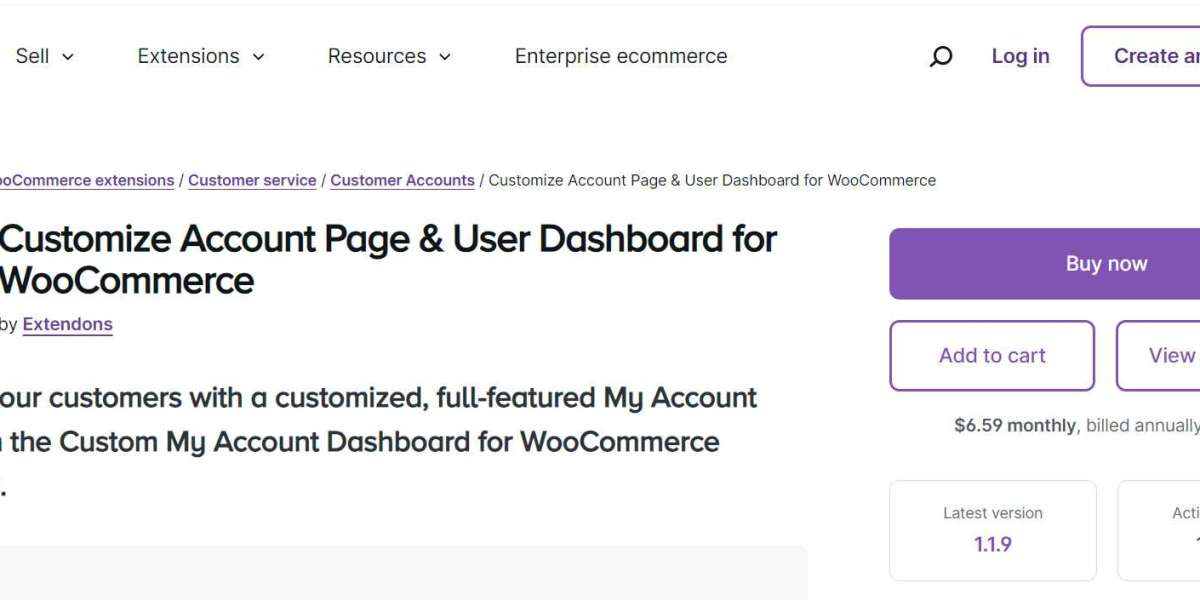Customize WooCommerce Account Pages to Perfectly Match Your Brand in 2024
In the competitive world of e-commerce, your brand's identity is everything. It’s not just about what you sell, but how your customers experience your online store. One crucial yet often overlooked aspect of this experience is the WooCommerce My Account page. By customizing this page, you can create a seamless and engaging experience that keeps your brand top of mind every time a customer logs in.
Why Customize Your WooCommerce My Account Page?
The WooCommerce My Account page is more than just a place for your customers to check their orders or update their details. It’s a space that can reflect your brand’s identity, improve customer engagement, and provide a smoother user experience. When you tailor this page to match your brand, it sends a message that you care about every detail of your customer’s journey.
Getting Started with WooCommerce Account Page Customization
Before diving into customization, it’s essential to understand what you’re working with. The default WooCommerce My Account page is functional but basic. It includes sections like orders, downloads, and account details. While this setup is sufficient, it doesn’t do much to represent your brand or enhance the user experience.
Understanding the Documentation of WooCommerce My Account Page
When customizing the WooCommerce My Account page, comprehensive documentation is key. It provides step-by-step guides on creating custom endpoints, managing user roles, and enhancing the user experience. For those using the WooCommerce Dashboard plugin, the documentation also offers insights on maximizing the plugin’s features to ensure your customizations align perfectly with your brand.
Step-by-Step Guide to Customizing the WooCommerce My Account Page
Step 1: Choosing the Right Template
Start by selecting a template that aligns with your brand’s style. The Custom My Account Dashboard plugin offers both custom and prebuilt templates, giving you flexibility in design.
Step 2: Adding and Customizing Endpoints
Endpoints are the different sections within the My Account page, like orders and downloads. With this plugin, you can create custom endpoints to display additional information, such as loyalty rewards or special offers, making your WooCommerce My Account page more interactive.
Step 3: Customizing Content with the WYSIWYG Editor
The built-in WYSIWYG editor gives you control over the content within each endpoint. Whether you want to add banners, icons, or detailed text, this editor makes it easy to tailor each section.
Step 4: Assigning User Roles to Endpoints
For a more personalized experience, consider assigning specific endpoints to different user roles. This way, only certain users see certain content, making your WooCommerce dashboard plugin more efficient and relevant to each customer.
Utilizing Prebuilt WooCommerce User Dashboards
If you prefer a quicker setup, the prebuilt dashboards offer a great starting point. These dashboards come with essential sections already arranged in an easy-to-use format. You can still customize the colors, icons, and order of these sections to match your brand.
Personalizing the WooCommerce Dashboard with Widgets
Widgets are a fantastic way to make your WooCommerce My Account page more dynamic. Displaying key information like recent orders, downloads, and wishlists in attractive widgets can significantly enhance user experience. Additionally, adding avatars or using icons to represent different sections can make navigation more intuitive and visually appealing.
Custom Banners and Their Role in WooCommerce My Account Customization
Banners are another great tool for enhancing the WooCommerce My Account page. You can link banners to specific endpoints, making it easier for customers to navigate directly to the sections they need. Plus, with the ability to customize colors and icons, these banners can be tailored to align perfectly with your brand.
Creating Custom Endpoints for Enhanced Functionality
Custom endpoints allow you to add more value to your WooCommerce My Account page. For instance, you might create an endpoint that showcases customer rewards or offers personalized product recommendations. By adding these custom sections, you make your WooCommerce dashboard plugin more robust and customer-friendly.
Assigning User Roles for a Tailored Experience
Not all customers are the same, so why should they all see the same content? By assigning user roles to specific endpoints, you can provide a more personalized experience. For example, you could create special sections for VIP customers or wholesale clients, ensuring they get the most relevant information.
Optimizing the WooCommerce My Account Page for Mobile Users
With so many customers shopping on their phones, it’s crucial to ensure your WooCommerce My Account page is mobile-friendly. Opt for responsive design templates and test them across various devices to ensure a smooth experience for all users.
Best Practices for WooCommerce My Account Page Customization
When customizing your WooCommerce My Account page, keep the user in mind. Ensure the design is intuitive, the content is relevant, and the overall experience aligns with your brand. Regularly updating and testing your dashboard is also important to keep it running smoothly.
Common Mistakes to Avoid
While customization offers many benefits, there are pitfalls to watch out for. Avoid overcomplicating the design with too many features that could confuse users. Always consider user feedback and prioritize performance and speed to ensure a seamless experience.
Conclusion
Customizing your WooCommerce My Account page is a powerful way to strengthen your brand and improve customer satisfaction. By taking the time to tailor this often-overlooked section of your website, you can create a more engaging, user-friendly experience that keeps customers coming back.
FAQs
- How can I customize my WooCommerce My Account page without coding?
You can use plugins like the Custom My Account Dashboard, which offers easy-to-use tools for adding and editing content without any coding knowledge. - Is it possible to revert to the default WooCommerce My Account page?
Yes, most customization plugins allow you to revert to the default settings with just a few clicks. - How can I make sure my WooCommerce My Account page is mobile-friendly?
Choose a responsive design template and test it across various devices to ensure it works well on both desktop and mobile. - Can I add custom widgets to the WooCommerce dashboard?
Yes, widgets can be easily added to display key information like recent orders or downloads, making your dashboard more interactive. - What are the best plugins for customizing WooCommerce My Account pages?
The Custom My Account Dashboard is highly recommended for its flexibility and ease of use, allowing you to create a tailored user experience.