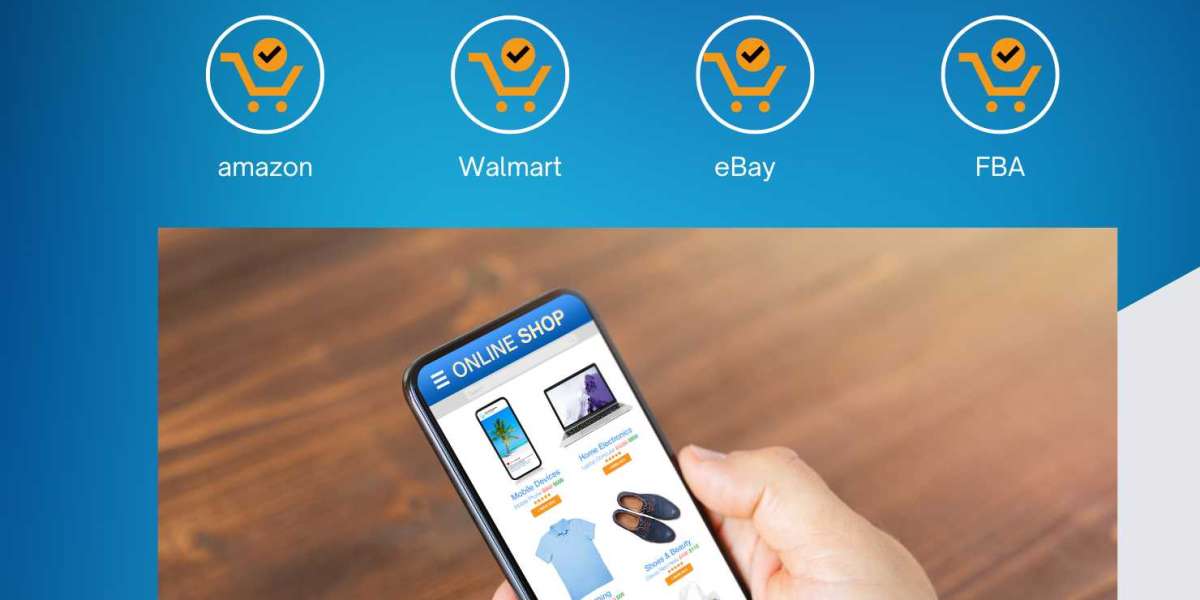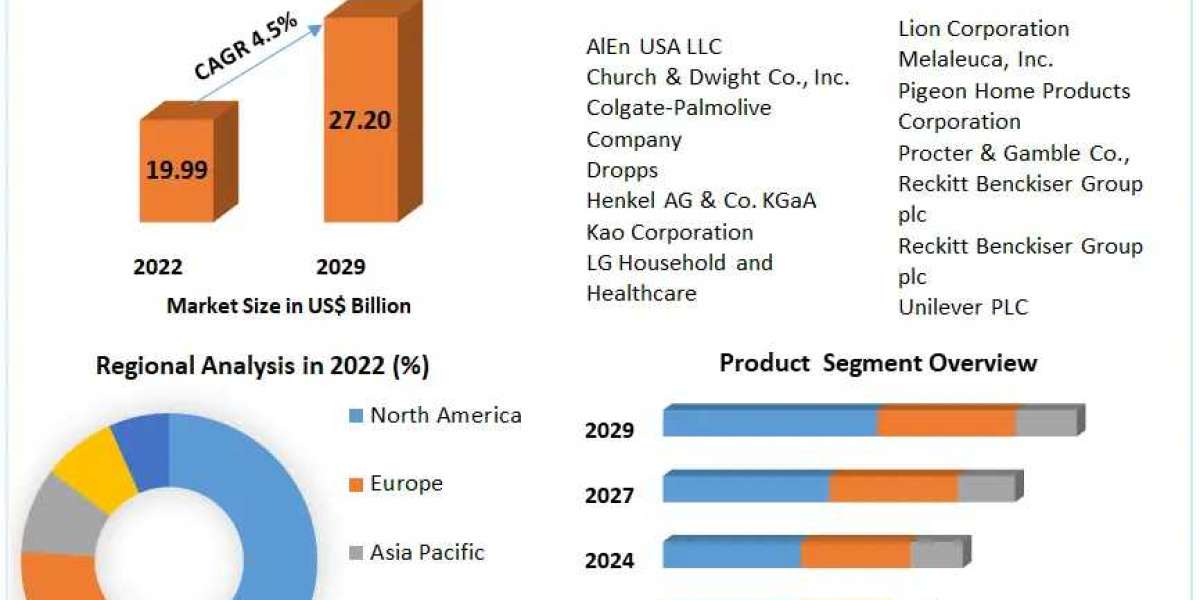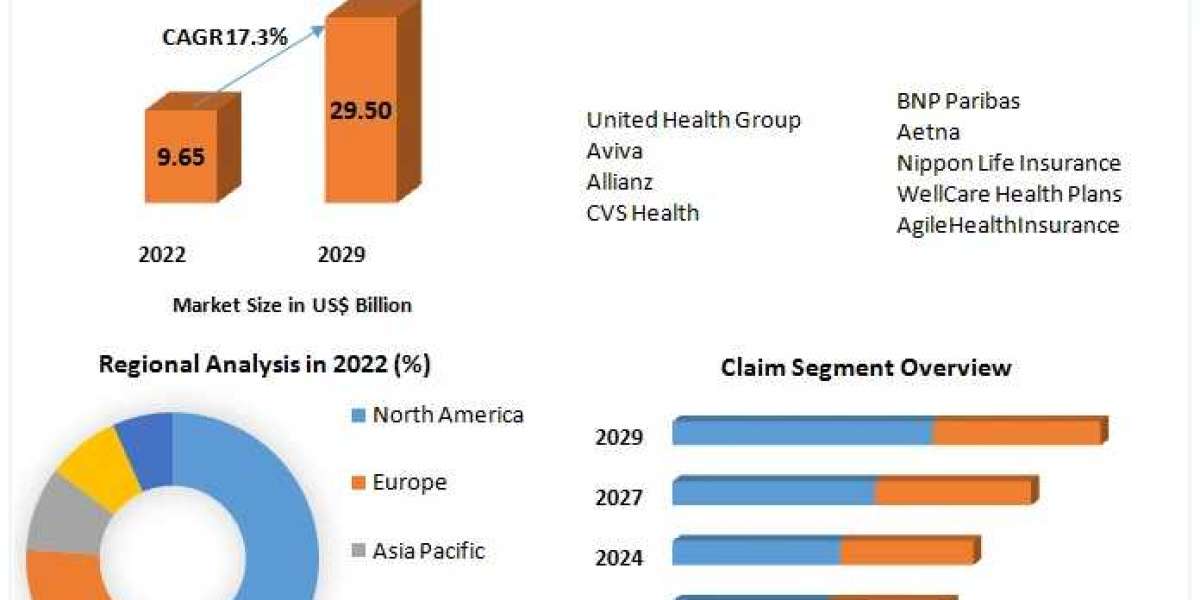Whether you're looking to clear up your account for privacy reasons, or simply want a fresh start, this guide will walk you through the steps to How to delete Amazon purchase history.
Why Delete Amazon Purchase History?
Before diving into the steps, it's helpful to understand why someone might want to delete their Amazon purchase history:
Privacy Concerns: You may want to keep your purchasing habits private from others who share your account or device.
Account Cleanup: Deleting old or unwanted orders can make it easier to navigate your account.
Gifting: If you share an account and don’t want others to see the gifts you’ve purchased for them.
Product Recommendations: Your purchase history influences the recommendations Amazon provides. Clearing your history can reset these suggestions.
Steps to Manage Amazon Purchase History
While Amazon doesn't offer a direct way to delete your purchase history permanently, there are several methods to manage it effectively.
- Archive Orders
Archiving an order hides it from your default order history view but doesn't delete it from your account. This can be useful for concealing purchases from prying eyes.
Steps to Archive an Order:
1- Log in to your Amazon account.
2- Navigate to "Accounts Lists" and click on "Your Orders."
3- Find the order you want to hide and click "Archive order."
Confirm the action.
You can view archived orders by going to the "Archived Orders" section in your account settings.
- Remove Browsing History
Clearing your browsing history can also help reduce visible traces of your activity on Amazon.
Steps to Clear Browsing History:
Log in to your Amazon account.
Click on "Browsing History" located in the navigation bar.
Click "Remove from view" under each item you wish to delete.
Alternatively, select "Manage history" and then "Remove all items from view."
- Manage Recommendations
To further control what Amazon suggests to you, you can manage your recommendations based on your purchase history.
Steps to Manage Recommendations:
Go to "Accounts Lists" and select "Your Recommendations."
Under each product, select "Remove this recommendation" or adjust your preferences to better tailor future suggestions.
- Use Household Accounts
Amazon Household allows you to share Prime benefits while keeping purchase histories separate. This is particularly useful for families or roommates.
Steps to Set Up Amazon Household:
Go to "Accounts Lists" and select "Amazon Household."
Follow the prompts to add adult, teen, and child profiles.
Final Thoughts
While you can't permanently delete your purchase history on Amazon, these steps provide effective ways to manage and hide your past purchases. You can maintain your privacy and keep your account organized by archiving orders, clearing your browsing history, managing recommendations, and using household accounts.
Always remember to regularly review your account settings to ensure your privacy preferences are up to date. Amazon's customer service is valuable if you have any further questions or need additional help.