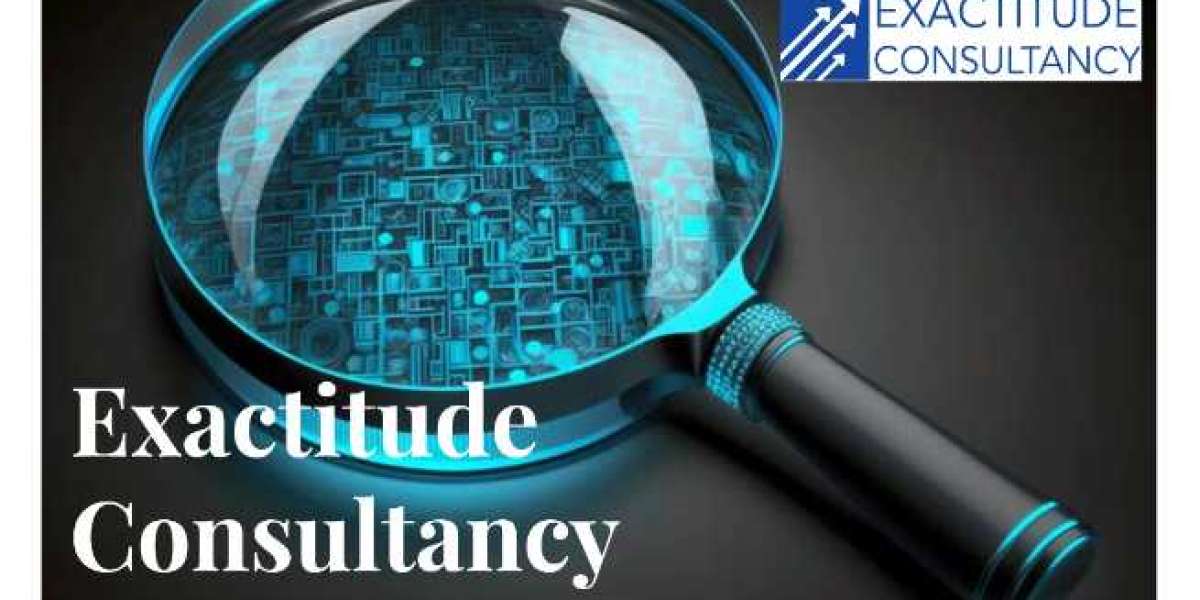Competitive landscape of eCommerce, product presentation plays a critical role in attracting and retaining customers. One effective way to enhance your product presentation is by customizing variation swatches for WooCommerce. Instead of using traditional dropdowns for product variations, utilizing color swatches and other visual elements can significantly improve user experience and drive sales. This article will explore the benefits of customizing variation swatches, how to implement them, and address common questions regarding WooCommerce color swatches.
What Are Variation Swatches in WooCommerce?
Variation swatches are visual representations of product attributes, allowing customers to select variations such as color, size, or material easily. Unlike standard dropdown menus, which can be cumbersome and time-consuming, swatches provide a more interactive and visually appealing way for customers to view and select product options.
Types of Variation Swatches
- Color Swatches: Display colors as clickable buttons or squares, providing a quick visual cue for customers.
- Image Swatches: Use product images to represent variations, allowing customers to see exactly what they’re selecting.
- Label Swatches: Utilize text labels for attributes, making it clear what each variation represents.
Benefits of Customizing Variation Swatches
- Enhanced User Experience: Custom swatches make it easier for customers to visualize and select product variations, improving their overall shopping experience.
- Improved Aesthetics: Color swatches can be tailored to fit your store’s branding, creating a more cohesive and attractive product page.
- Increased Conversions: By simplifying the selection process, swatches can lead to higher conversion rates as customers are more likely to find and purchase the products they want.
- Better Mobile Experience: Swatches are often more mobile-friendly than dropdowns, making it easier for customers to shop on their mobile devices.
How to Customize Variation Swatches for WooCommerce
Step 1: Install a Variation Swatches Plugin
To enable customizable variation swatches, you’ll need a plugin. Popular options include:
- Variation Swatches for WooCommerce: A powerful plugin that allows you to convert product attributes into swatches.
- WooCommerce Color or Image Variation Swatches: This plugin provides options to display swatches for color and image attributes.
Step 2: Install and Activate the Plugin
- Download the Plugin: Go to the WordPress plugin repository or the plugin's official site to download the plugin.
- Install the Plugin:
- Log in to your WordPress admin panel.
- Navigate to Plugins Add New.
- Click on Upload Plugin, select the downloaded ZIP file, and click Install Now.
- Activate the Plugin: After installation, click on Activate.
Step 3: Configure the Plugin Settings
Once the plugin is activated, you can configure its settings:
- Access Plugin Settings: Go to WooCommerce Settings and find the settings for the variation swatches plugin.
- Enable Swatches: Look for an option to enable swatches for product variations and select the attributes you want to customize.
- Customize Swatch Appearance: Adjust the appearance of color swatches, image swatches, and label swatches according to your branding. You can set swatch sizes, borders, and hover effects.
Step 4: Assign Swatches to Products
Now that your plugin is configured, you can assign swatches to your products:
- Edit a Product: Navigate to Products All Products and choose a product to edit.
- Add Attributes: In the product data section, click on the Attributes tab. Here, you can add new attributes or edit existing ones.
- Select Swatch Type: For each attribute, select the swatch type (color, image, or label) and input the relevant options (e.g., colors or images).
- Save Changes: Don’t forget to save your changes before exiting the product edit page.
FAQs
Q1: What are variation swatches for WooCommerce?
A1: Variation swatches for WooCommerce are visual elements that allow customers to select product attributes like color, size, or material using clickable swatches instead of traditional dropdown menus.
Q2: How can I customize WooCommerce color swatches?
A2: You can customize WooCommerce color swatches by using a plugin designed for variation swatches. These plugins allow you to set swatch colors, sizes, borders, and hover effects to match your store’s branding.
Q3: Can I use image swatches instead of color swatches?
A3: Yes, many variation swatch plugins allow you to use image swatches, enabling you to display product images as options for customers to select from.
Q4: Will using variation swatches improve my store’s conversion rates?
A4: Yes, customizing variation swatches can enhance the user experience, simplify the selection process, and lead to increased conversions as customers find it easier to choose the products they want.
Q5: Are there any free plugins for variation swatches?
A5: Yes, there are several free plugins available in the WordPress repository that offer variation swatch functionality, although premium plugins may provide additional features and customization options.
Conclusion
Customizing variation swatches for WooCommerce is a powerful way to elevate your product presentation and improve the shopping experience for your customers. By utilizing WooCommerce color swatches and other swatch types, you can create a more visually appealing and user-friendly interface that encourages customers to engage with your products.
Implementing variation swatches not only simplifies the selection process but also enhances the aesthetic appeal of your product pages, leading to higher conversion rates and increased sales. As you consider the importance of product presentation in eCommerce, take the time to customize your variation swatches and watch your store thrive.